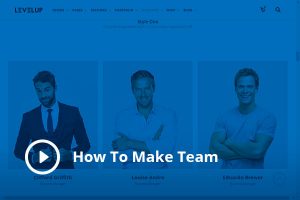As to new Envato requirements, it is not allowed to add Google Analytics tracking code with the help if theme options. In order to add Google Analytics tracking code please use 3th part plugin.
This plugin will help you add that option
Installation
Upload the plugin and activate
Visit the settings to configure your options. Go to Administration Screen > Settings > Google Analytics
After configuring your settings, you can verify that GA code is included by viewing the source code of your web pages.
Note: this plugin adds the required GA code to your web pages. In order for the code to do anything, it must correspond to an active, properly configured Google Analytics account. Learn more at the Google Analytics Help Center.
Usage
After entering your GA Property ID, enable the setting “Enable Google Analytics”. This enables the legacy tracking method, which is deprecated and soon to be replaced by the new tracking method, “Universal Analytics”. To go ahead and start using Universal Analytics right now, also enable the next setting, “Enable Universal Analytics”.
Then from there you can enable advanced tracking functionality such as “Display Advertising” and “Link Attribution”, depending on your own statistical strategy. If ever in doubt, consult the official Google Analytics site and Help Center.
Upgrades
To upgrade GA Google Analytics, remove the old version and replace with the new version. Or just click “Update” from the Plugins screen and let WordPress do it for you automatically.
Note: uninstalling the plugin from the WP Plugins screen results in the removal of all settings from the WP database.
Restore Default Options
To restore default plugin options, either uninstall/reinstall the plugin, or visit the plugin settings > Restore Default Options.
Uninstalling
GA Google Analytics cleans up after itself. All plugin settings will be removed from your database when the plugin is uninstalled via the Plugins screen.