Page Options
Transparent Header
If you enable this setting, the Header Area will be transperent.
Transparent Header Skin
This setting lets you choose the appropriate colors for the logo, menu items and the Header Elements to achieve better look and feel with the transparent Header Area.
- Inherit (it means the option is inherited by the global theme options.)
- Light
- Dark
Header Area Background Appear After (N-px)
This setting lets you revert the Header Area to its original state. This means that the area will become non-transparent, while the menu items, logo and the Header Elements will look according to the settings Transparent Header Area (Color Scheme). To do this, you should just enter a value in the Header Background Appears After field (e.g. 300), and when scrolling down 300 pixels of the page, the Header Area will be reverted to its original state.
Header Bottom Border (Line/Shadow)
Use this setting to hide a shadow or a line in the Header Area until the Header Area Background will appear after scrolling the page.
Menu Items and Header Elements Skin in Title Area:
This setting lets you choose the appropriate colors for the logo, menu items and the Header Elements to achieve better look and feel in the Header Area. After leaving the Title Area, all settings for the menu items, logo and the Header Elements are altered according to the global settings.
Title Area
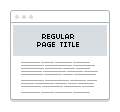


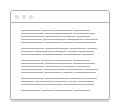
- Regular Page Title - Use this option to display Regular Page Title, that can be set up globally.
- Fancy Title - Use this option to enable the Fancy Title. This is the custom Title, that can be set up on the separate page. It has a more extended options than the standard one)
- Slider - Use this option to set up the Slider at the Title Area section.
- Hide Title Area - This option hides the Title Area.
Subtitle
Use this setting to add a subtitle to this page. Important! This subtitle is used in Regular Page Title mode.
Swap Title and Subtitle
Use this setting, you can swap the title and subtitle.
Content Area Top Padding. Disable?
This setting lets you force disable the global top padding for the content area of the current page.
Content Area Bottom Padding. Disable?
This setting lets you force disable the global bottom padding for the content area of the current page.
Botom Widget


Use this setting to force disable the Bottom Widget on the current page only. The global Bottom Widget setting is applied by default.
Footer Area
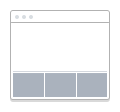
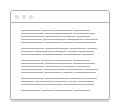
Use this setting to force disable the Footer Area (Main Footer Area & Copyright Footer) on the current page only. The global Bottom Widget setting is applied by default.
Page Background Color
This option to choose the page background color, only the current page.
Page Background image
This option to set the page background image, only the current page.
Fancy Title Options
Fancy Title Layout
Select the desired Fancy Title Layout. This setting lets you place a title, subtitle or other information (to the left, right, or centered) in the Title Area.
- left-aligned
- centered
- right-aligned



Title Vertical Alignment
This setting lets you to place title, subtitle or other information, in the middle or at the bottom in the Title Area.


Category Filter Style
Select the light or dark theme for the category filter items.
- Inherit (it means the option is inherited by the global theme options.)
- Light
- Dark
Height (px)
Use the Height (px) to set a height for the header in pixels. Important! When using the Dynamic Height this setting, it will serve as the minimal height.
Dynamic Height in % (relative to the window height)
Use the Dynamic Height to set a height for the header in percent.
Fullscreen
You can also use the Fullscreen setting to make the Fancy Title take up the entire screen, while the value entered in the Height (px) field will be ignored.
Scrolldown Button Style (fullscreen only)
Use this setting to display a button for quick scrolling through the first screen. The button works in the fullscreen mode only.
- None
- Light
- Dark
Title
Enter a title for the Fancy Title.
Title Margin Bottom
Use this setting to adjust the bottom margin of the title by specifying a value in pixels.
Subtitle
Use this option to add a subtitle or any other text that will be displayed below the Fancy Title.
Swap Title and Subtitle
Use this setting, you can swap the title and subtitle.
Title & Subtitle Color
Use this setting to set one color for the title and subtitle.
Title & Subtitle Highlight Color
Use this setting to set the highlight color for the title and subtitle.
Title Animation
This setting lets you select the animation for the Title in the Header Title Area when scrolling the page. NOTE: There are 3 types of animation.
- Alpha - Header Title text fades out of view during scrolling.
- Move Down - Header title text moves down to the Header bottom edge during scrolling.
- Alpha + Move Down - the combination of both.
Overlay
You can use the "Overlay" feature to tint the background image/video by overlaying an additional color on top of the image. The ready options are available: light, dark, and custom. If you choose the custom option, you can apply not just a solid color, but a gradient (by choosing two colors and specifying the gradient orientation).
Custom Overlay Color - First
If only one color is selected, it would be a solid color.
Custom Overlay Color - Second
If both colors are selected, it would be a gradient.
Gradient Orientation
Use this setting to choose gradient orientation.
- Vertical
- Horizontal
- Diagonal 135 deg
- Diagonal 45 deg
- Radial
Overlay Opacity
Use this setting to change the transparency of the "Overlay" layer.
Overlay effect when scrolling the page
This setting adds the darkening or lightening effect for the Fancy Title Area when scrolling the page.
Fancy Background Color
Use this setting to set the background color.
Fancy Background Image
This setting lets you choose the background image.
Background Image Options
- Repeat Options
- Position x
- Position y
- Fullscreen
- Fixed Background
Parallax
Use this setting to enable / disable a parallax background.
Video Background
Use this option to enter the link to a Self-Hosted video that will be played in the background.
- MP4 File
- Webm File
- OGV File
Slider Options


Slider ID
Enter the Revolution alias or Royal ID